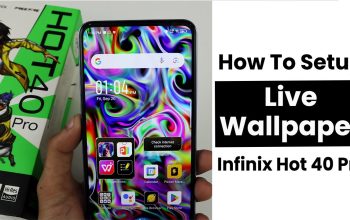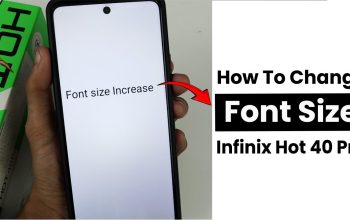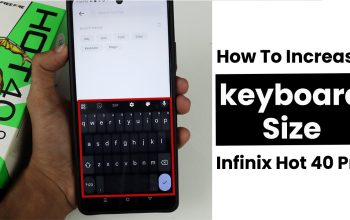Setup Date, Time and Region In Infinix Hot 40 Pro
To set up the date, time, and region on your Infinix Hot 40 Pro, start by going to Settings from your home screen. Scroll down and select System or General Management, depending on your phone’s interface. Once there, tap on Date & Time. You can enable Automatic date & time, which allows the phone to set the time based on your network. If you prefer to set them manually, turn off the automatic option and enter the date and time manually.
To change the region or language, go back to the System menu and select Language & input, where you can adjust the region and language settings as needed. This will ensure your phone displays the correct local time, date, and region settings.